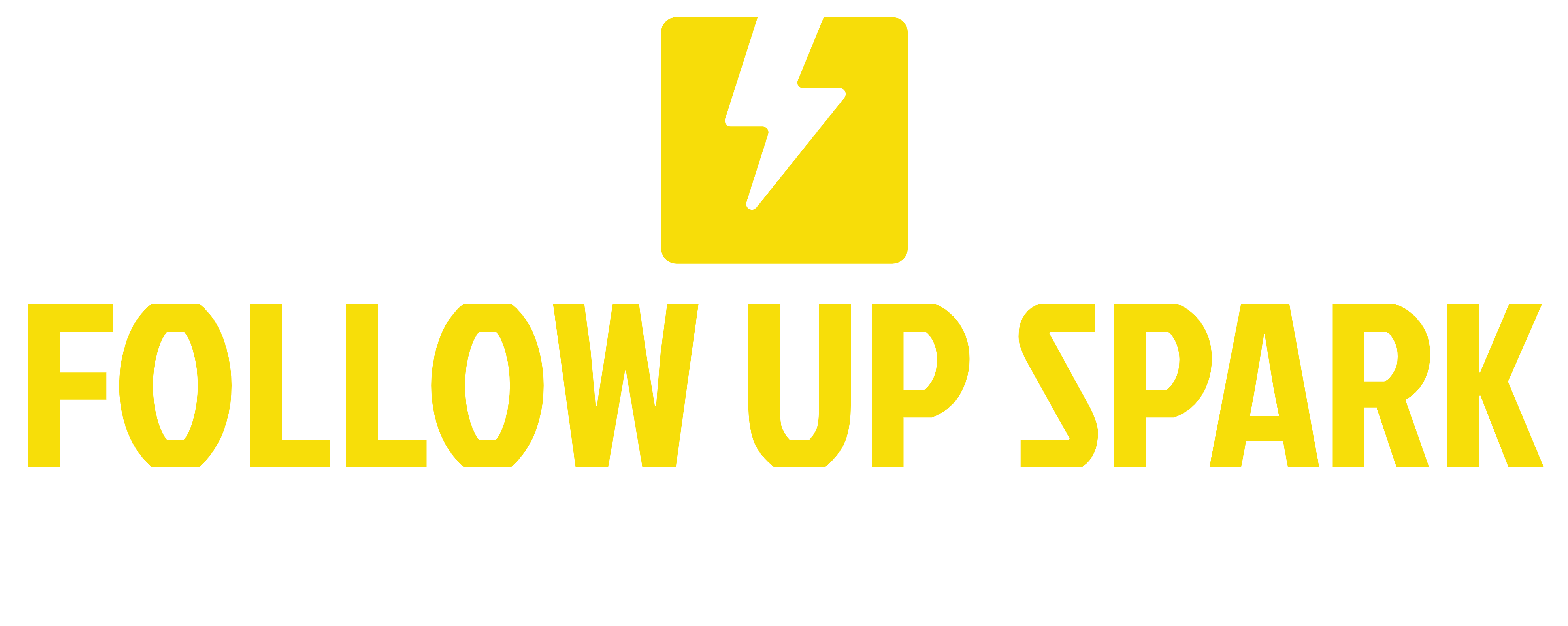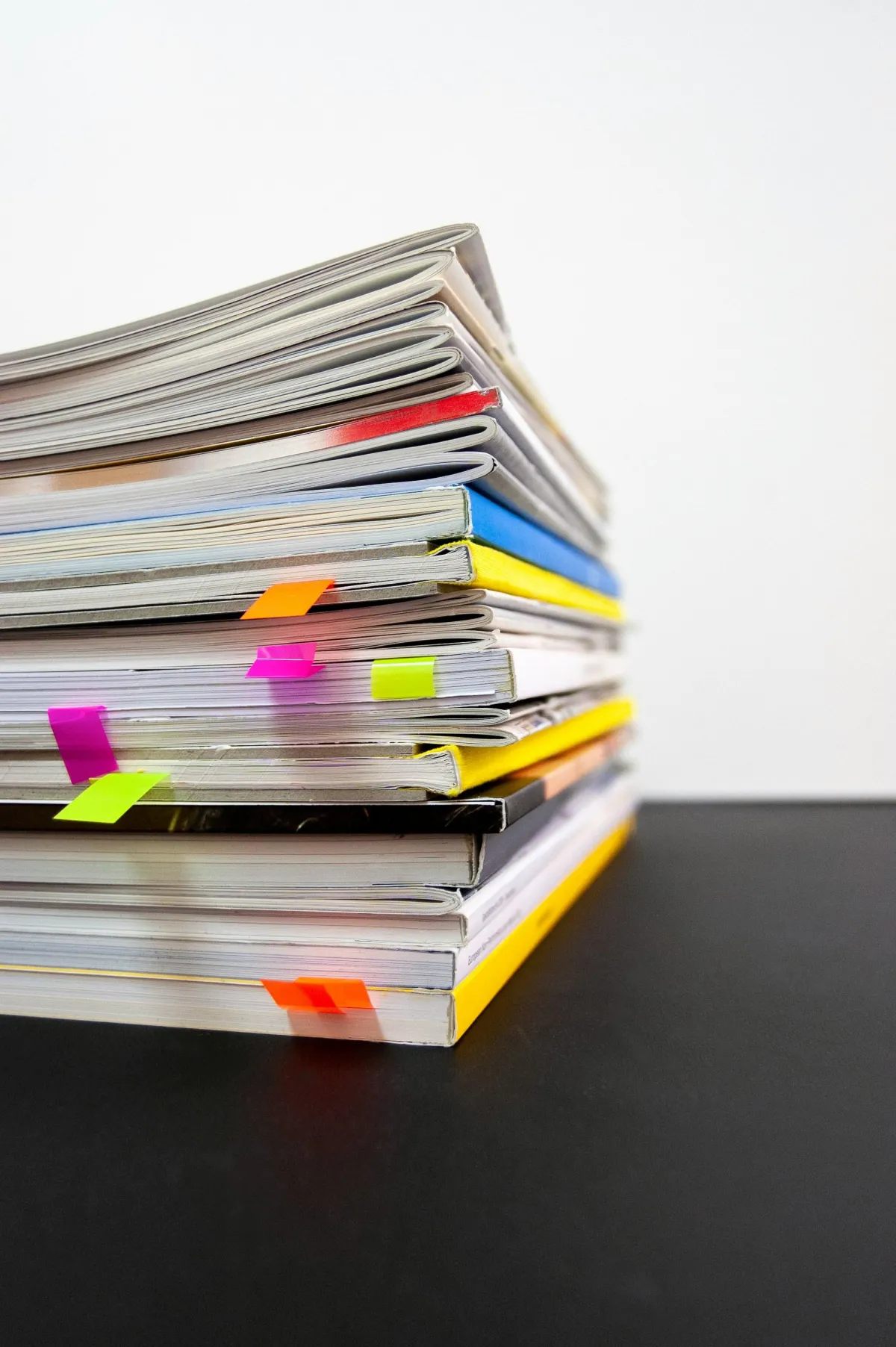
How to Use Documents and Contracts in the Mobile App
Discover how to use documents and contracts on your mobile app! Tina shows you step-by-step how to secure deals on the go
Why This Feature is a Game-Changer
In this tutorial, we'll dive into how you can now use documents and contracts inside your mobile app. Whether you're at a tech conference or on the go, you'll be able to finalize deals without delay. Let's get started!
Imagine you're discussing a project with a potential client at a tech conference. The client is ready to move forward right now. The last thing you want to say is, "Okay, I'll send you the contract in the next few days when I get home." Instead, you can pull out your phone and send the contract immediately, securing the deal while the client’s interest is at its peak.
Quick Overview
Open the Lead Connector App: Access documents and contracts from the hamburger menu.
Tabs to Know:
Old Documents: View drafts and sent documents.
Templates: Use pre-created templates.
Creating a New Contract:
Fill in the necessary details and choose templates.
Add items or skip this step if not needed.
Review and send the contract.
Opening the Lead Connector App
To start off, open the Lead Connector app on your phone.
Click the hamburger menu in the top left corner.
Scroll to the bottom to find Documents and Contracts and click on it.
Navigating the Tabs
You'll find two main tabs:
Old Documents: This is where all your drafts and sent documents are stored for easy access.
Templates: This tab houses all your pre-created templates. Note that these need to be created in the web app beforehand as the mobile app doesn’t support template creation yet.
Before You Begin
Ensure your templates are ready in the web app. This way, you can effortlessly use them in the mobile app.
Creating a New Contract
Step 1: Starting the Contract
To create a new contract:
Click on the plus icon at the bottom left to start a new contract.
Name your contract (e.g., New Demo Contract).
Step 2: Adding Recipients
Add the primary customer by clicking plus and selecting them from your contacts.
To add more recipients, click add more recipients. For simplicity, we'll stick to one person for now.
Click Next to proceed.
Step 3: Choosing Templates
Here, you can find all your templates. If you have many, you can filter them by date using the dropdown menu.
Select the template you want to use.
Click Next.
Step 4: Adding Items
You have the option to add items here from your catalog or by using the keypad for custom numbers. If your contract is just an estimate, you can skip this step.
Click Skip at the top right corner if not needed.
Step 5: Review and Send
Review all the details of your contract. Once everything looks good:
Click Send.
Blockquote: "Secure the deal while the client's interest is at its peak."
You’ll get a confirmation that the document has been sent.
Sharing the Document
Your newly created contract will appear in the list. To share it:
Click the three dots on the right of your document.
Choose to download as a PDF, share via link, or send through email.
Sharing Options
Messenger: Share the link easily.
Email: Send the contract directly via email.
Completing the Process
Once the recipient signs the document, you’ll receive a notification. The signed document will be sent back to you for your records.
Real-World Applications
This new feature is incredibly useful, especially if:
Working Remote: If you often work away from the office.
Hiring Remote Workers: Keep the hiring process smooth even if your candidates are on the other side of the world.
Traveling: Manage your contracts efficiently without needing your computer.
Conclusion
That's it! You now know how to send documents and contracts from your mobile phone. Whether you’re closing deals remotely or managing contracts on the fly, this new feature is a lifesaver. Thanks for tuning in, and I'll see you in the next video!
"This new feature comes in really handy, especially if you work in different time zones."
Looking forward to seeing how you use this new feature in your workflow. Till next time!

@ Follow Up Spark | All Rights Reserved 2026
The information contained in this presentation and product is for education purposes only. This is information designed to help you understand the specific information covered. It is not an attempt to render tax, legal, or business advice. This is not a business opportunity. How you use the information is entirely up to you. While every effort has been made to accurately represent the information along with my opinions and insights, any claims made or examples given, although believed to be accurate, should not be relied on in any way in making a decision whether or not to purchase.
We have made absolutely every effort to accurately represent this product and it’s potential. Despite this, there is no guarantee that you will earn any money using the techniques and ideas in these materials. Examples in these materials are not to be interpreted as a promise or guarantee of earnings. Earning potential is entirely dependent on the person using our product, ideas and techniques. We do not purport this as a get rich quick scheme – the techniques are proven but their capacity to generate wealth is based purely on the determination, commitment and willingness of the individual concerned.
As with any business, your results may vary, and will be based on your individual capacity, business experience, expertise, and level of desire. There are no guarantees concerning the level of success you may experience. The testimonials if any and examples used are exceptional results, which do not apply to the average purchaser, and are not intended to represent or guarantee that anyone will achieve the same or similar results. Each individual’s success depends on his or her background, dedication, desire and motivation.
There is no assurance that examples of past earnings can be duplicated in the future. We cannot guarantee your future results and/or success. There are some unknown risks in business and on the Internet that we cannot foresee which can reduce results. We are not responsible for your actions.
Materials in our product and our website may contain information that includes or is based upon forward-looking statements within the meaning of the securities litigation reform act of 1995. Forward-looking statements give our expectations or forecasts of future events. You can identify these statements by the fact that they do not relate strictly to historical or current facts. They use words such as ‘anticipate’, ‘estimate’, ‘expect’, ‘project’, ‘intend’, ‘plan’, ‘believe’ and other words and terms of similar meaning in connection with a description of potential earnings or financial performance.
The use of our information, products and services should be based on your own due diligence and you agree that our company is not liable for any success or failure of your business that is directly or indirectly related to the purchase and use of our information, products and services. As with any business endeavor, there is an inherent risk of loss of capital and there is no guarantee that you will earn any money. It’s up to you to decide what level of risk is appropriate for you. If you cannot afford, or will not use, this product, do not buy it.
Please read all agreements, notices and disclaimers before purchasing anything.