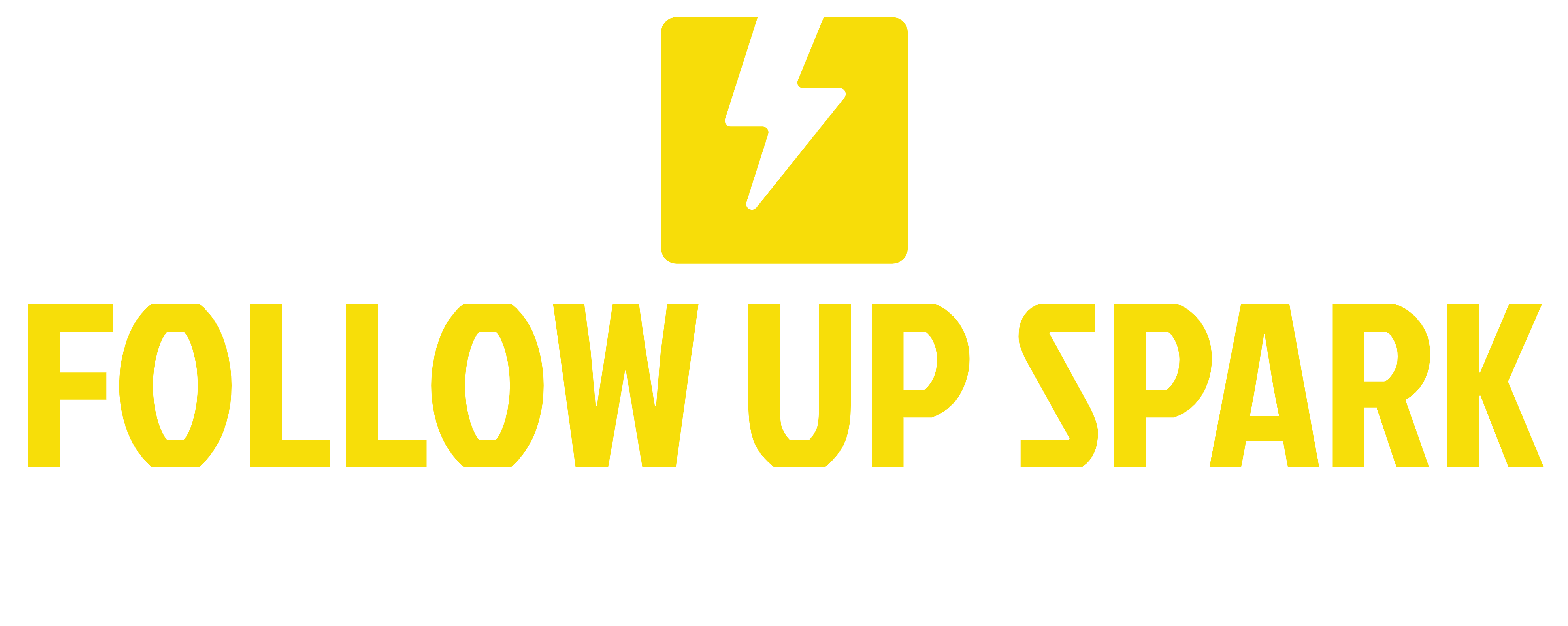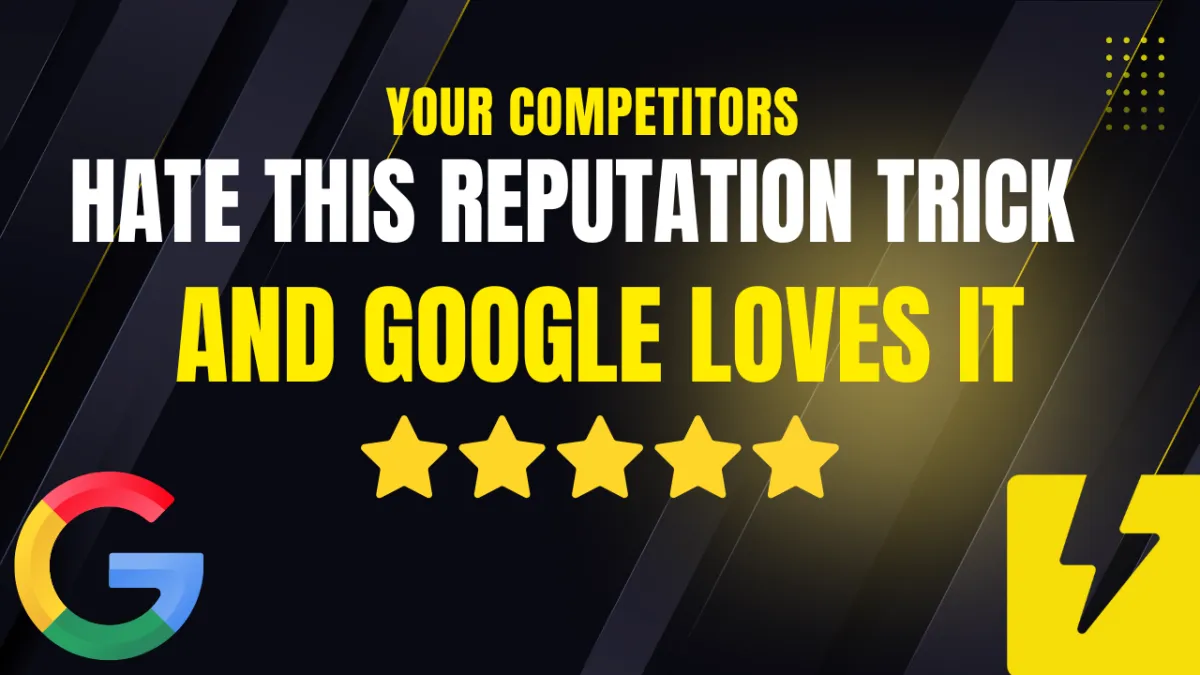
Your Reputation Is Your Superpower
Managing your online reputation is critical. Today's digital landscape demands that businesses pay close attention to reviews and ratings, both on platforms like Facebook and Google. This blog post will guide you through the nitty-gritty of setting up, managing, and optimizing your business's review system.
Getting Started: Setting Up Your Review Systems
When diving into reputation management, you'll want to start by focusing on review platforms. Head over to the left-hand side of your reputation dashboard. Here, you'll be greeted with current reviews, offering you insights into how your business is perceived online. Begin with establishing your presence on Facebook, ensuring your Facebook Business page is integrated with your review system.
Steps to integrate Facebook reviews:
Go to Settings in your dashboard.
Navigate to Integrations.
Ensure your Facebook Business Page is connected.
Enable reviews on Facebook if they aren't active.
NOTE: You may need to perform a search to find instructions on enabling reviews for your Facebook page.
Optimize Your Google Reviews
Google reviews play a vital role in shaping your business's reputation. To maximize the benefits, make sure your Google Business Profile is correctly set up and linked to your review platform.
Steps to verify Google review setup:
Ensure your Google Business Profile is active.
In your reputation settings, click on Review Link.
Confirm that your Facebook and Google links are available.
For those wondering how their Google review link directs visitors, test by visiting the link and ensuring it leads directly to your Google Business Profile, prompting the visitor to leave a review.
Requesting Reviews: SMS and Email Strategies
Asking for reviews doesn't have to be a cumbersome task. Streamline your process by setting up automated SMS and email requests.
Steps to enable SMS review requests:
Go to Settings > SMS Review Request.
Toggle to Turn On the functionality.
Craft a brief, personal message asking clients for a favor by leaving a review.
Example SMS Template:
Hi, it's Charles. Please do me a quick favor. It only takes 20 seconds. Please click the link and leave a review. It helps tremendously.For email requests, follow a similar setup:
Go to Settings > Email Review Request.
Use the default template or personalize it.
Make sure it reads clearly without distractions like images or social media icons.
Automating Responses: Use of AI
To further streamline your review management, leverage AI to automatically respond to reviews. Set the tone of these responses to fit your brand personality, whether professional, optimistic, or empathetic.
Steps to set AI automatic responses:
Visit the Settings section of your platform.
Enable AI Review Response.
Choose from tones like professional, playful, or empathetic.
Customize the agent (like "Grace") to reply appropriately to reviews.
THE MORE SIMPLE YOU KEEP THIS, THE BETTER.
Integrations and Competitor Analysis
Don't stop at Google and Facebook. Look into other platforms where reviews can boost your credibility, like Amazon or Airbnb.
Steps for further integrations:
Explore Integrations in your review platform.
Connect additional review sources like Amazon or Airbnb if applicable.
Regularly update to ensure all reviews sync with your main dashboard.
Additionally, understanding your competitive landscape can help adjust your strategies. Use the Competitor Analysis tool to see how your reviews stack against local competitors.
Leveraging QR Codes for Reviews
For face-to-face interactions, QR codes are a seamless way to gain reviews. They can be printed on business cards or displayed at your physical location.
How to create and use QR codes for reviews:
Generate a QR Code from your review system.
Print and place it where clients can easily scan.
When scanned, this QR code should direct clients to your review page. Consider turning on spam detection to filter any bot-generated reviews from these methods.
Final Steps: Custom Widgets on Your Funnel
If you're using web funnels, integrate review widgets to display what others are saying right in your funnel. This real-time update ensures prospects see your latest feedback.
Steps to add review widgets:
Go to your funnel editor.
Add a new element for Reviews.
Customize it to fit your site's aesthetics (Grid, Masonry, or Carousel styles).
Set to display only 5-star reviews for maximum impact.
With this set up, your reviews update automatically, showcasing glowing testimonials whenever a visitor checks your funnel.
Closing Thoughts
Managing your online reputation takes effort but can be seamlessly integrated into business operations. By following the steps outlined, you'll be well on your way to controlling and enhancing your online presence.
As we wrap up, remember: consistency is key in review management. Regularly monitor your platforms, solicit reviews professionally, and respond with thoughtfulness.
QUOTE: "You only want them to see and do one thing. Like here, all they're going to do is click that write a review button."
Engage with every review and watch your reputation grow organically. Keep enhancing and optimizing your approach for success in the digital realm. Happy reputation building!