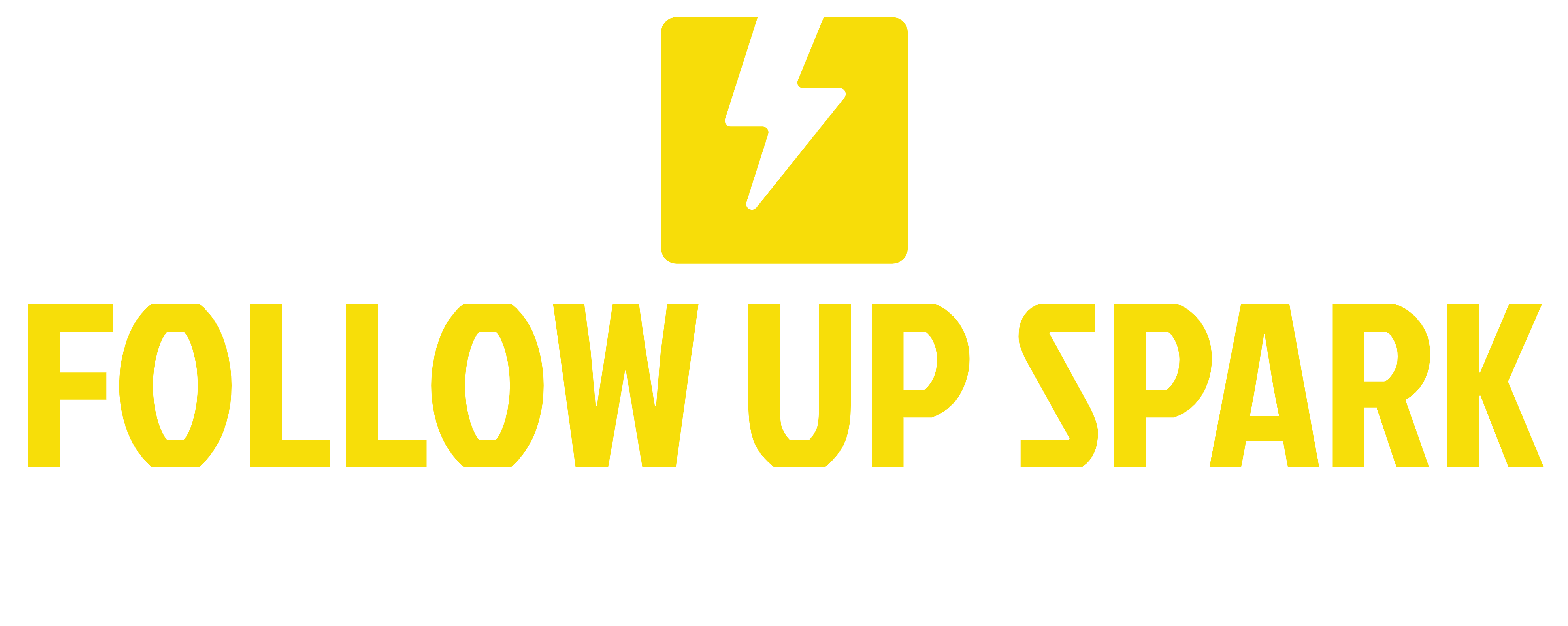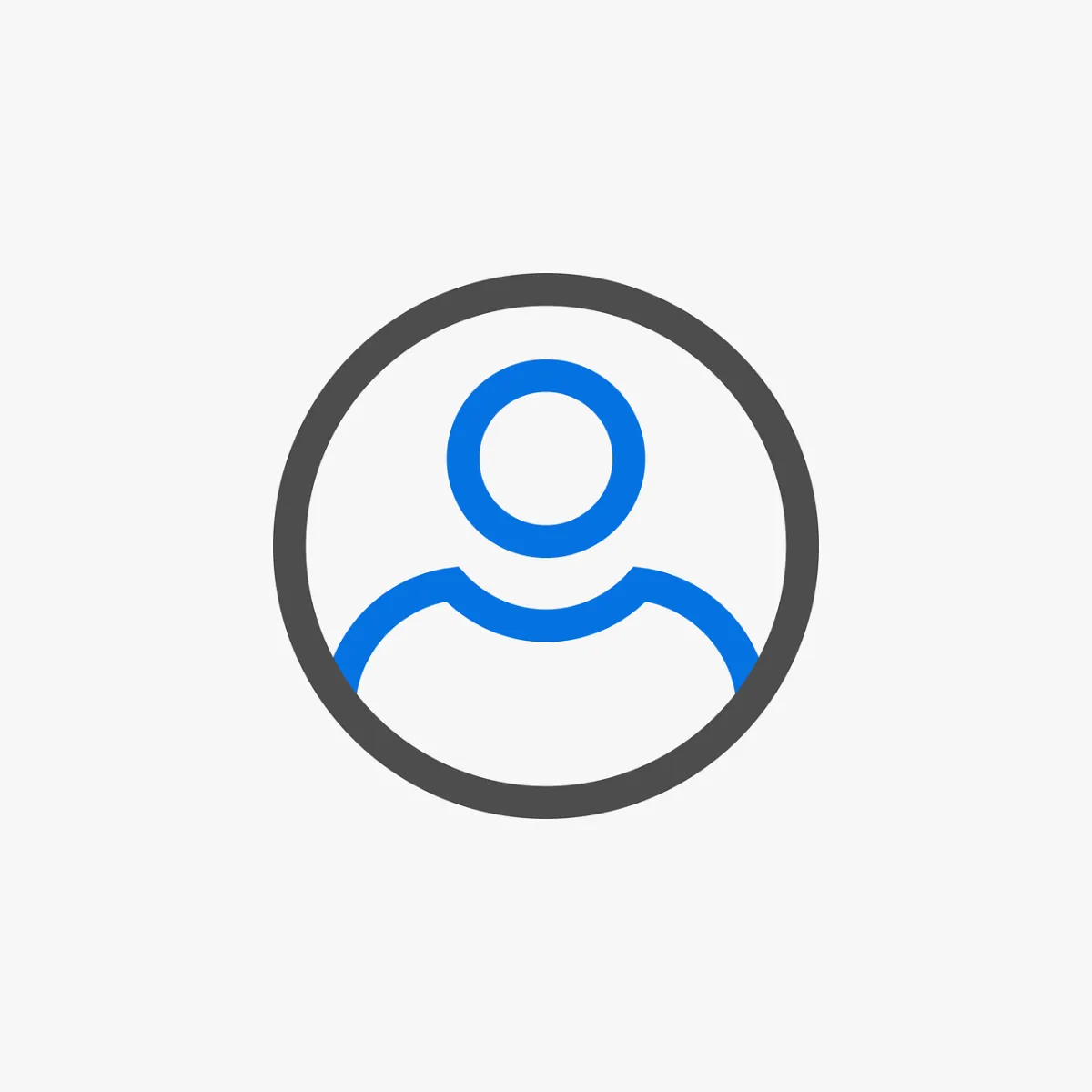
Follow Up Spark Walkthrough August 2024
Welcome to your account! We are thrilled that you've chosen to work with Follow Up Spark to support your business. In this guide, we'll walk you through the key features and tools available within the FUS platform. Let's dive right in and explore how you can make the most out of your account.
WATCH THE VIDEO INSIDE THE
FOLLOW UP SPARK SUCCESS ACADEMY
When you first sign in to your account, you'll likely land on the Launchpad. This section includes several essential steps to get you started:
Download the App: Click on the "send link" button, input your phone number, and receive a quick link to download the app for iOS or Android.
Connect Your Google Business Profile: Sign up and connect your Google Business profile to enhance your business visibility.
Sync Your Facebook Account: Connect your Facebook account to manage conversations and sync leads with the CRM.
Add a Chat Widget: Use a code or the website builder within your account to add a chat widget and collect inbound leads.
Connect Your Stripe Account: If you're handling payments, connect your existing Stripe account or create a new one.
Add Team Members: Ensure your team has access by adding new members to your account.
Exploring the Dashboard
The dashboard is a powerful tool for managing an overview of your account.
Customize the displayed data
Add additional dashboards
Manage stakeholders and decision-makers
The dashboard provides a comprehensive view of all your activities and metrics. Make sure to utilize its full potential for better insights.
Managing Conversations
The Conversations section is where you handle all inbound and outbound communications. Your CRM can manage multiple conversation sources like email, text, and social media platforms, including Google Business Profile.
Key Features:
Inbox Management: Organize messages by unread, recent, starred, and more.
Multi-channel Communication: Filter conversations by different channels.
Manual Actions: Assign specific actions to team members.
Templates and Trigger Links: Use templates for emails and texts, and analyze the performance of trigger links.
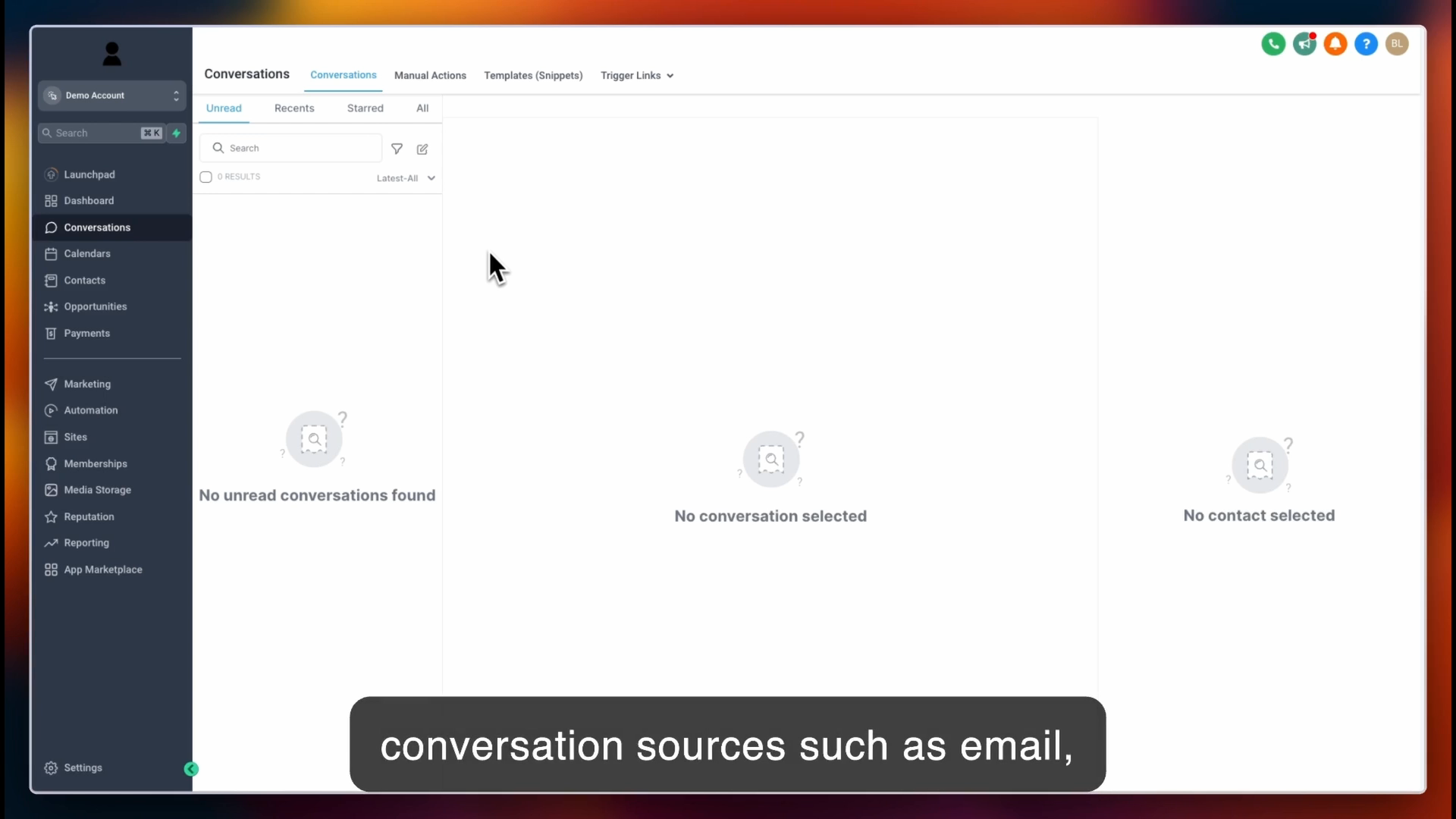
Utilizing Calendars
The Calendars section is crucial for appointment booking and service scheduling. You can sync it with iCloud, Outlook, or Google Calendar and create multiple calendars for various users.
How to Build New Calendars:
Go to the Calendar Settings.
Click on Appointments for a list view of all appointments based on filters.
Create new appointments in the upper right-hand corner.
Calendars are integral for maintaining an organized schedule and ensuring you never miss an appointment.
Organizing Contacts
The Contacts section is one of your most potent tools. Here, you can manage and create smart lists based on specific criteria using additional filters.
Key Features:
Bulk Actions: View past and future actions, assign tasks, and manage companies.
Global Smart Lists: Share smart lists with your team or keep them private.
Smart lists help you categorize and manage your contacts efficiently, enabling you to target specific groups with tailored actions.
Managing Opportunities
The Opportunities section is vital for tracking sales processes. You can create new opportunities, assign them to contacts, and move them through various stages using custom fields.
How to Manage Opportunities:
Click on Add Opportunity in the upper right-hand corner.
Assign a primary contact, name the opportunity, and use custom fields for additional details.
Display the results in the dashboard.
Opportunities help you stay on top of potential sales and understand the flow within your business.
Handling Payments
The Payments section allows you to manage invoices, documents, orders, subscriptions, and more. Connect your Stripe account to streamline payment processes.
Key Features:
Recurring Invoices and Templates: Create templates for future invoices.
Manage Subscriptions: Oversee subscriptions and abandoned checkouts.
Products and Collections: Organize products and use collections (similar to folders).
Efficient payment handling ensures smooth transactions and a better customer experience.
Effective Marketing
The Marketing section enables you to create and manage social media posts, email campaigns, and more.
Key Features:
Social Planner: Schedule and share posts across multiple social media accounts.
Email Campaigns: Create and send emails, and analyze their performance.
Affiliate Manager: Create campaigns, assign affiliates, and manage payouts.
Streamlining Automations
Automations are a game-changer in your CRM. Create workflows that automate tasks based on triggers and actions.
Key Features:
Pre-built Recipes: Use templates or start from scratch.
Content AI: Manage and visualize AI-generated content.
Automations save you time and ensure consistency in your processes.

Building Sites
The Sites section allows you to create funnels, websites, online stores, and more.
Key Features:
Funnels and Websites: Build single intent pages or entire websites.
Analytics and Blogs: Monitor performance and create multiple blogs.
Form Builder: Collect information with custom forms without needing coding.
Surveys and Chat Widget: Use conditional logic in surveys and build chat widgets.
Sites and forms are essential for engaging visitors and collecting valuable data.
Leveraging Memberships
The Memberships section is perfect for creating courses and training modules.
Key Features:
Create Courses and Offers: Build products and courses, and track opt-ins and sales.
Community and Certificates: Organize interactive groups and issue certificates.
Membership tools help you provide value to your clients and foster a learning environment.
Enhancing Reputation
The Reputation page lets you manage reviews and ratings on Google and Facebook.
Key Features:
Review Requests: Send text or email requests for reviews.
Manage Testimonials: Display customer reviews on your website.
A solid reputation online is crucial for attracting new clients and retaining existing ones.
Comprehensive Reporting
The Reporting tab offers detailed insights into your ads, calls, and appointments.
Key Features:
Google and Facebook Ads Reports: Analyze ad performance.
Attribution and Call Reports: Track revenue, leads, and call activities.
Appointment Reports: Monitor and optimize your booking processes.
Detailed reports ensure you stay informed about every aspect of your business operations.
Follow Up Spark offers an array of powerful tools to manage and grow your business effectively. From handling payments to automating tasks and enhancing your marketing efforts, making the most of these features will ensure your business operates smoothly and efficiently.
For more detailed guidance on any specific feature, check out our comprehensive tutorials or reach out to our support team.