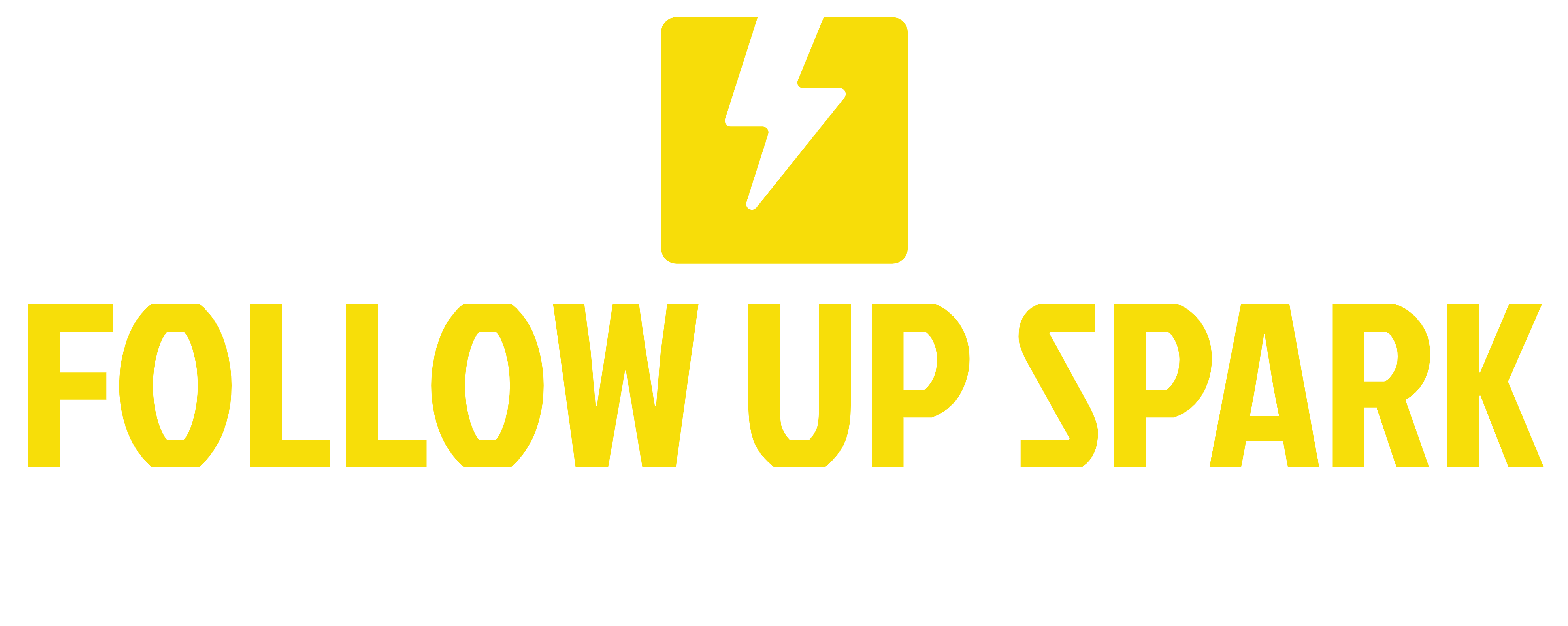Sell Products In Emails
Setting Up Direct Checkouts in Email Campaigns
First things first, let's get started with setting up your email campaign.
Navigating to Email Campaigns
Click on Marketing on the left sidebar.
Next, click on Emails at the top.
Then, go to Campaigns.
Note: This feature won't work with email templates; it only applies to campaigns.
Creating or Selecting a Campaign
Either create a new campaign by clicking the + New button or select an existing campaign.
Adding Product Elements
On the left side, you'll see all your available elements. Drag and drop the Product Element into your email body.
Step-by-Step Guide to Adding Products and Enabling Direct Checkout
Drag and Drop Products
After adding the product element, you need to attach products. Let's start by attaching a demo product.
Customizing the Layout
Once the products are added, you can also customize the layout by clicking on the Layout button.
Enabling Direct Checkout
Check the Direct Checkout Option
Below the product layout, there is an option to choose Direct Checkout instead of Link Redirection.
Review the Direct Checkout Link
Once enabled, a link will appear next to each product. Clicking it opens the direct checkout page without sending customers through a sales page, funnel, or website.
Customizing Your Checkout Pages
In this section, we'll go through customizing your checkout page.
Modifying the Checkout Page
Open Checkout Customization
Click on the link next to a product to open the checkout customization page. Here, you can modify your checkout page for each product.
Collecting Customer Information
You can decide the required customer information at checkout. For example, you may want to collect phone numbers, addresses, and other details. Detailed customer information helps in features like automatic tax calculation for US customers.
Adjusting Coupon Code Options
Add a coupon code field by checking the option. This can be useful for last-minute bonuses or promotions.
Advanced Payment Options
Under advanced options, choose between Pay, Book, or Donate based on your need. Generally, we leave it at Pay to collect payments.
Branding and Terms
Turn your branding on or off and always include your terms and conditions. Hyperlink these from your website.
Save and Preview
Set the payment mode to Live and save your settings. You can also preview the checkout page from the customer's perspective to ensure everything looks perfect.
Finalizing Each Product's Checkout Page
Since we have multiple products, repeat the same steps for each one.
Setup for Additional Products
Navigate back to the email builder. Select the next product and customize its checkout settings like before.
Ensuring Unique Settings
Each product's settings remain unique. This means you might not add a coupon for one product while including it for another.
Wrap Up
Setting up direct checkouts in emails can significantly streamline the purchasing process for your customers, increasing conversion rates and sales. Remember to regularly test and preview your checkout pages to ensure they are user-friendly and effective.
By following this guide, you're all set to enhance your email campaigns with direct checkout links. Happy selling!
For more tips and updates, stay tuned to our blog and video updates.