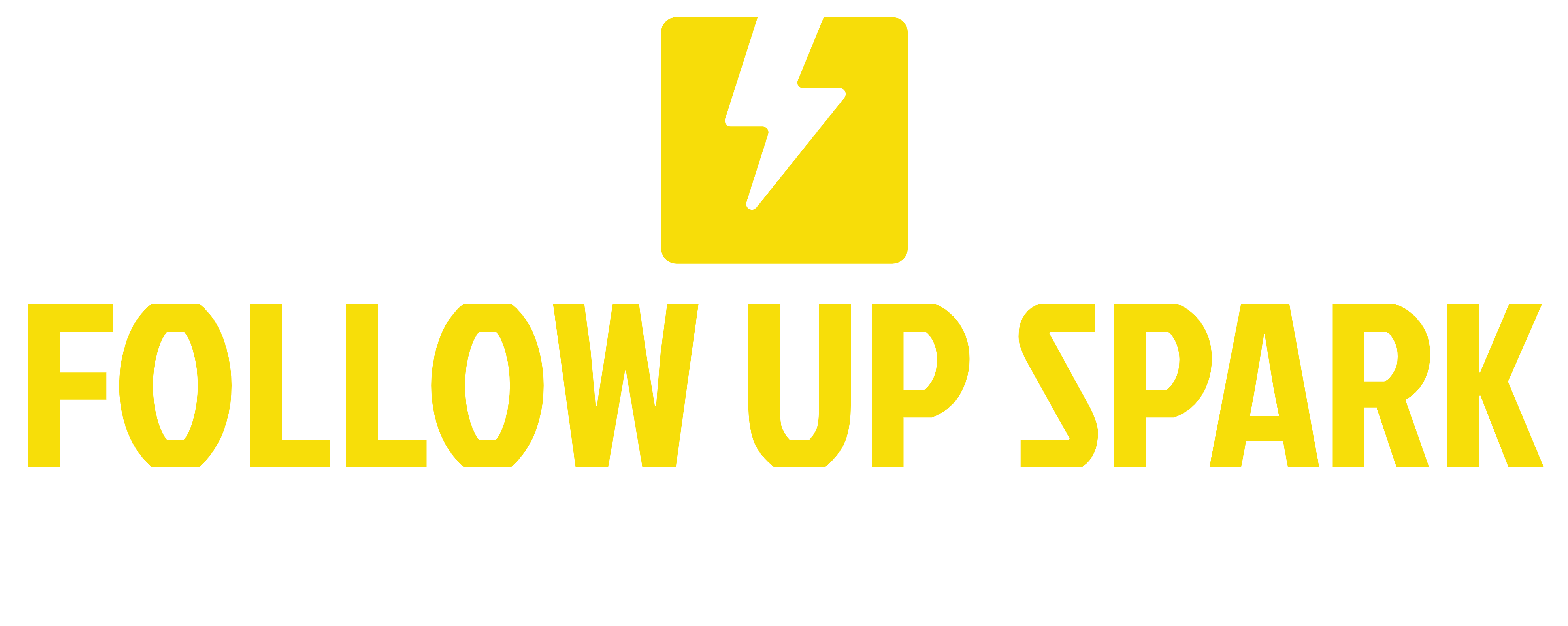The power of estimates
Creating estimates and sending them to your clients is an essential part of running your business. It helps in reducing back-and-forth communications, and presents a more professional and transparent image to your prospects. In this guide, we will walk you through the process of setting up and sending estimates using Follow Up Spark. Let's dive in!
Setting Up Your Estimate
The primary benefit of sending estimates directly from the Payments tab is that it simplifies the process, making it more streamlined and efficient. Below, we'll guide you through each step.
Accessing the Estimates Tab
First, you'll want to navigate to the Payments section from the left-hand menu. Hover over the Invoices and Estimates tab located at the top, then click on Estimates.
Upon clicking, you'll see the estimates dashboard. This is where you can manage all your estimates, both new and existing ones.
Creating a New Estimate
Let's start by creating a new estimate. Click on New Estimate at the top-right corner of the screen.
Here, you'll need to provide business and customer information. Begin by selecting your customer from the dropdown menu which will populate the customer's details. If you select the wrong person by mistake, simply click on the three dots next to their name and opt to Edit Contact or Clear Contact to choose the correct individual.
### Editing Business Information
You can also edit your own business information. Click the pencil icon under Business Information to update any necessary details. Once you're done, click Save.
You'll now see your company name, the issue date, estimate number, expiration date, and other relevant information on the right side.
Customizing Estimate Settings
Editing Estimate Number
To edit the estimate settings, click on the small arrow next to the estimate number. For your first estimate, you might not want to start with "1" as it looks too basic. Instead, you can set it to a higher number, like "87", which appears more seasoned.
### Setting Dates
Update the issue date to the current date and set the expiration date to encourage prompt action from your client. This could be the very next day to emphasize urgency.
### Adding Products
Now, let's add a product to your estimate. Click on the arrow next to Add Product, select the desired product from the dropdown menu, and verify the price and quantity. Adjust if needed. If you made an error, click the trash can icon to delete the item and add the correct one.
### Applying VAT
You might need to include VAT depending on the client's location. For a manual VAT addition, set the percentage (e.g., 20%), and hit Save. If you prefer automatic VAT application, toggle on the VAT setting. Be sure to fill in the client's country, state, and postal code for this to work seamlessly.
### Frequency of Invoicing
For recurring services such as SEO maintenance, select the frequency of the invoice—monthly, yearly, weekly, or daily, and set the start date. For instance, you can opt for the first of every month.
### Adding Terms and Conditions
Don't forget to include your terms and conditions. Either type them out or link to the terms and conditions page on your website, then click Save.
### Preview and Send
You can preview the entire estimate to ensure everything appears correct. Add any additional notes under the Notes tab if needed. Once satisfied, click Send.
Sending the Estimate
Name your estimate appropriately, such as "SEO Estimate". Choose the desired method to send (via email or text), and ensure everything looks right. If you're just testing, select the test option; if ready to go live, click Send.
Your client will receive an email containing the estimate details and options to accept or decline it.
Client Actions: Accepting or Rejecting the Estimate
Upon receiving the estimate, the client can either Accept Estimate or Reject Estimate.
Accepting the Estimate
If the client accepts the estimate, they will confirm their action and the status will update to Accepted.
Rejecting the Estimate
Should the client reject the estimate, they must provide a reason (e.g., "price too high"). This feedback will be visible in the estimate dashboard.
### Reviewing Estimate Status
Back in the Payments section, navigate to Estimates to view the status of all estimates—drafts, sent, accepted, declined, or invoiced. You can filter by date or status for easy management.
### Editing Declined Estimates
If an estimate is declined, you have the option to edit it. Click on the three dots next to the estimate, then select Edit Estimate. Make any necessary changes and resend it to your client.
## Conclusion
The new estimates feature in Follow Up Spark is designed to complete the business suite, making your entire process—from sending an estimate, to contracts, to invoices—more seamless and efficient. Start by creating a professional and transparent estimate, then follow up with a contract and finish with an invoice that clients can pay with one click.
"This new feature completes the whole business suit. First you want to send an estimate, then you want to send a contract via documents and contracts, and finally the invoice, which they can pay with one click of a button."
By following the steps outlined in this guide, you can streamline your workflow and enhance your client communication, leaving a positive impression every time.
Happy estimating!